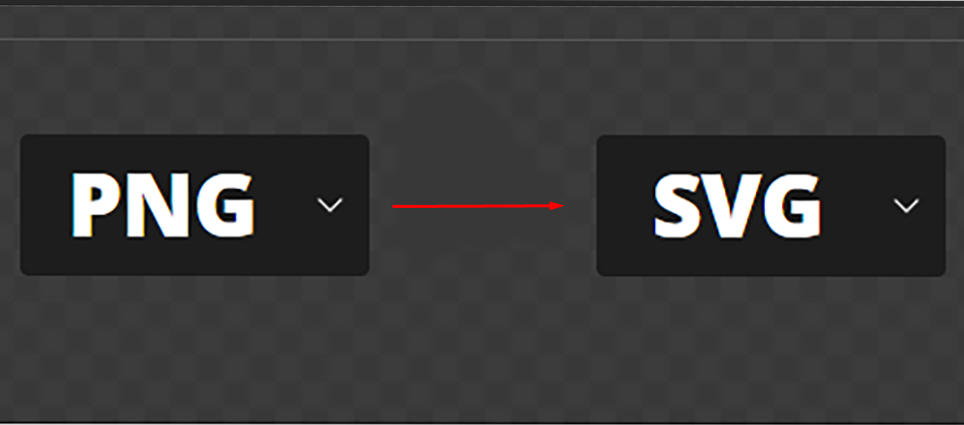BLOG
How to Convert PNG to SVG
How to Convert PNG to SVG
Introduction: Converting a PNG image to an SVG format is essential when you need a scalable vector graphic that can be resized without losing quality. SVG files are especially useful for web design, logos, and other digital projects where crisp, scalable images are needed. Here’s a step-by-step guide on how to convert a PNG to an SVG.
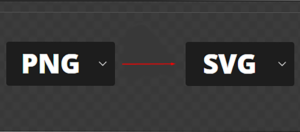
Step 1: Choose a Conversion Tool
- Online Converters:
- There are several online tools available that can quickly convert PNG files to SVG format. Websites like Convertio, Online-Convert, and Vector Magic are popular options.
- Software Programs:
- Programs like Adobe Illustrator, Inkscape, and CorelDRAW offer more control over the conversion process, allowing you to adjust settings for the best results.
Step 2: Upload Your PNG File
- Online Converter:
- Visit the chosen online converter’s website.
- Upload your PNG file by either dragging it into the upload area or selecting it from your computer.
- Software Program:
- Open the software and import your PNG file by going to File > Open, and selecting your image.
Step 3: Adjust Settings (If Needed)
- Online Converter:
- Some online tools allow you to tweak settings such as color depth, transparency, or optimization level before converting. Adjust these settings if necessary, depending on your needs.
- Software Program:
- In software like Illustrator or Inkscape, you can use the Trace tool to convert your PNG to a vector format. This allows you to refine the details, adjust colors, and smooth edges for a better SVG output.
Step 4: Convert the Image
- Online Converter:
- Once your file is uploaded and settings are adjusted, click the “Convert” button. The tool will process the image and convert it to SVG format.
- Software Program:
- After using the Trace function or adjusting your image, save the file as an SVG by going to File > Save As, and selecting SVG from the file type options.
Step 5: Download and Save Your SVG File
- Online Converter:
- After the conversion is complete, download the SVG file to your computer. Ensure that the file is saved in a location where you can easily find it for future use.
- Software Program:
- After saving your file in SVG format, double-check the saved file to ensure the conversion retained the quality and detail you need.
Conclusion:
Converting PNG to SVG is a straightforward process whether you use an online tool or a software program. SVG files offer the advantage of scalability, making them ideal for a variety of digital projects. By following these steps, you can easily convert your PNG images to SVG format and enhance your design flexibility.